In today’s video, we’ll walk you through the installation of a powerful tool called Screen Copy. This open-source application allows you to mirror and control your Android device directly from your PC. It’s free, supports Windows, macOS, and Linux, and can be a game-changer for managing your Android device on a larger screen.
In this guide, we will focus on setting up Screen Copy on a Windows PC. So, let’s get started!
Step 1: Enable Developer Options and USB Debugging on Your Android Device
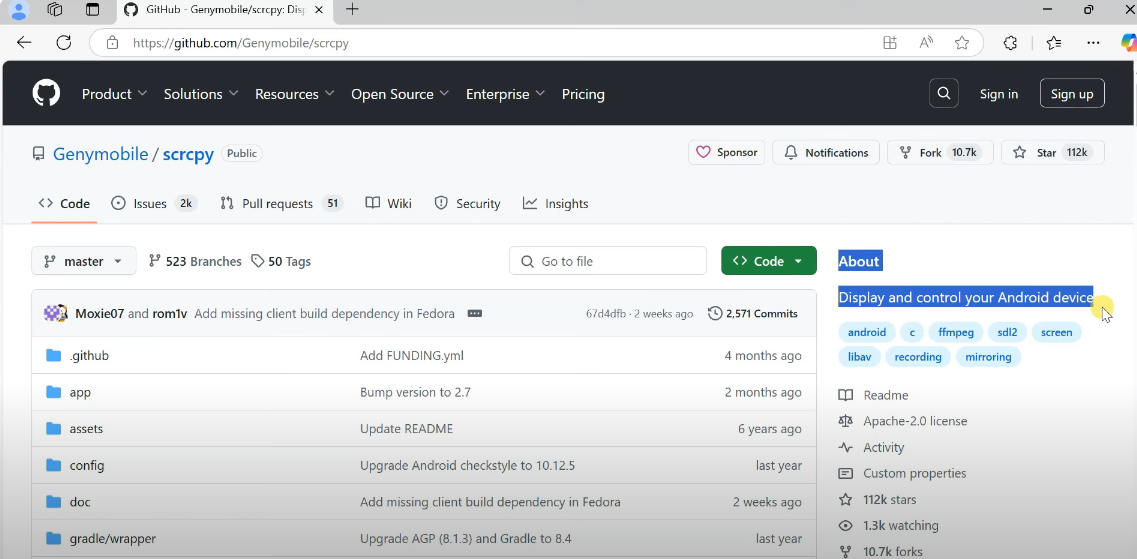
Before we begin installing the software, you need to prepare your Android device:
- Open Settings on your Android device.
- Scroll down to About Phone and tap it.
- Find the Build Number and tap on it multiple times (usually 7) until you see a message saying “Developer Options are enabled.”
- Go back to Settings and open the newly enabled Developer Options.
- Enable USB Debugging in Developer Options.
Step 2: Download Screen Copy on Your PC
Now that your Android device is ready, let’s move on to your PC:
- Open your browser and navigate to the official Screen Copy GitHub page.
- Find the Download section and download the latest version for Windows.
- Once the download is complete, right-click the zip file and select Extract All to unzip the contents.
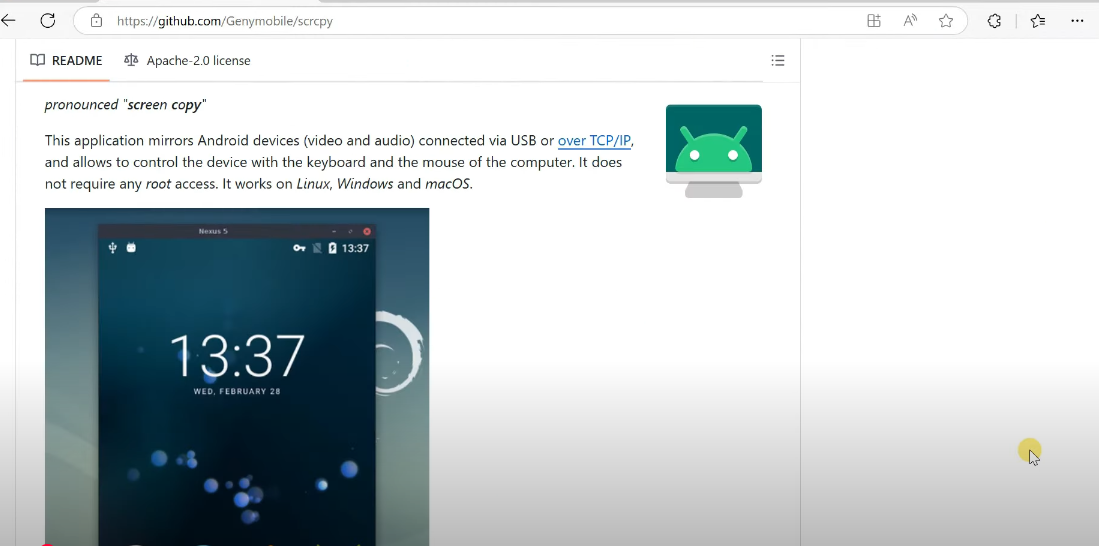
Step 3: Connect Your Android Device to the PC
Next, let’s connect your Android device to your PC:
- Use a USB cable to connect your Android device to your PC.
- When prompted on your Android device, choose to Allow the USB connection and ensure that the USB connection is set to File Transfer Mode.
Step 4: Open Command Prompt and Launch Screen Copy
With the device connected, you’ll now need to run Screen Copy via the command prompt:
- Navigate to the folder where you extracted the Screen Copy files.
- In the address bar of the folder, type CMD and press Enter. This will open the command prompt in that folder.
- In the command prompt window, type
screen copyand press Enter.
When prompted on your Android device, tap Allow to grant USB debugging access. At this point, your Android screen should appear mirrored on your PC, and you can control it with your mouse and keyboard, just as you would with your fingers on the device.
Step 5: Adjust Quality Settings (Optional)
If you want to change the quality of the screen mirroring, you can adjust the bit rate and resolution for a smoother experience:
- To adjust the bit rate, type the following command in the command prompt:
video bit rate <value>
The default bit rate is 8 Mbps. You can increase it for better quality or decrease it to optimize performance. For example, use 4 Mbps for a faster, lower-quality stream.
- To adjust the resolution, type:
max size <resolution>
You can set it to a lower resolution like 1024×768 or 720p for better performance, or use the default full-resolution setting for the best quality.
Once you input these changes, press Enter to apply the new settings. Your Android screen will mirror with the updated quality.
Step 6: Connect Screen Copy Wirelessly (Optional)
If you prefer to control your Android device wirelessly, follow these steps:
- Ensure both your Android device and PC are connected to the same Wi-Fi network.
- On your Android device, go to Wi-Fi Settings and note down its IP address.
- While your device is still connected via USB, open the command prompt and type:
adb tcpip 5555This switches ADB from USB to a wireless connection.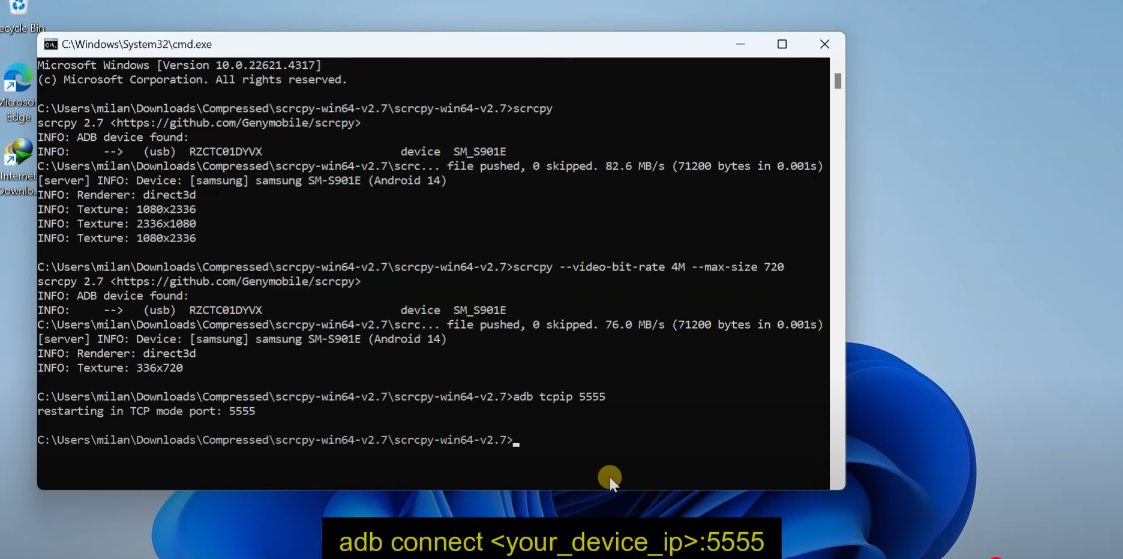
- Next, type the following command to connect your PC to your Android device over Wi-Fi:
adb connect <Android Device IP Address>:5555 - Once the connection is successful, you can safely unplug the USB cable.
Finally, run the screen copy command again, and Screen Copy will connect over Wi-Fi, allowing you to control your device wirelessly.
Conclusion
Congratulations! You’ve successfully installed and configured Screen Copy on your Windows PC and Android device. Now you can seamlessly control your Android device from your PC, whether you’re using a wired or wireless connection. Enjoy the enhanced experience of managing your Android device with your mouse and keyboard!