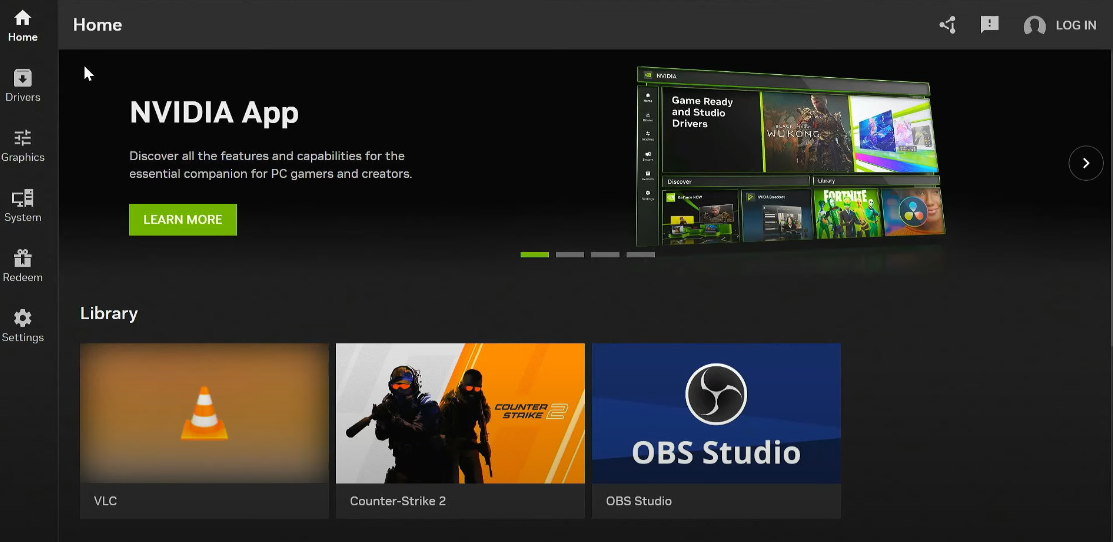If you’re experiencing graphics card issues or simply want to ensure you’re getting the best performance out of your Nvidia GPU, a clean installation of your Nvidia graphics drivers can be a game-changer. One of the most effective ways to achieve this is by using DDU (Display Driver Uninstaller), a powerful tool designed to fully remove old or problematic drivers, giving you a fresh start with your Nvidia graphics card.
In this article, I’ll walk you through the process of cleaning and reinstalling your Nvidia drivers using DDU, so let’s dive in!
What is DDU?
DDU (Display Driver Uninstaller) is a free, user-friendly tool that helps you completely remove your current graphics card drivers. It’s particularly useful for troubleshooting display issues or when switching between AMD and Nvidia GPUs. DDU ensures that there are no leftover files, settings, or registry entries that could interfere with a new driver installation.
Step 1: Download and Extract DDU
The first step is to download DDU from the Guru3D website. Follow these simple steps:
- Head over to guru3d.com and go to the Downloads page.
- Search for Display Driver Uninstaller (DDU).
- Download the latest version of DDU (it’s completely free).
- Once downloaded, extract the files to a location where you can easily access them—your desktop is a great choice.
Now that you have DDU ready to go, let’s move on to the important part: booting into Safe Mode.
Step 2: Booting into Safe Mode
To ensure that Windows doesn’t load any unnecessary drivers while DDU works, it’s crucial to boot your system into Safe Mode. This minimizes interference and gives DDU the best chance to remove the old drivers.
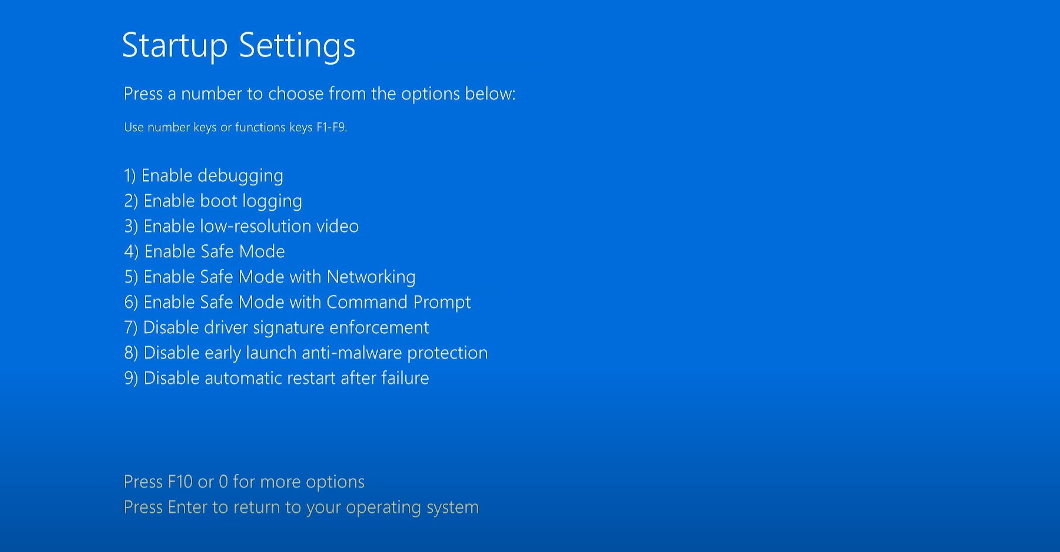
Follow these steps to enter Safe Mode:
- Hold down the Shift key on your keyboard, then click on Restart from the Windows start menu.
- Keep holding the Shift key until the Choose an Option screen appears.
- Select Troubleshoot > Advanced Options > Startup Settings, and click Restart.
- After the restart, you’ll see a list of startup options. Press 4 on your keyboard to select Safe Mode.
Now that you’re in Safe Mode, it’s time to launch DDU.
Step 3: Running DDU to Remove Old Nvidia Drivers
Once you’re in Safe Mode, follow these steps to clean out the old drivers:
- Open DDU by navigating to the folder where you extracted it and launching the program.
- In DDU, under the Select Device Type dropdown, choose GPU.
- Next, select Nvidia from the second dropdown. DDU should automatically detect your Nvidia graphics card.
Now, we move on to selecting the cleaning option. DDU offers several options:
- Clean and Restart (default): This will remove the old drivers and automatically restart your PC once done. This is the option we’ll use for this tutorial.
- Clean and Do Not Restart: This allows you to remove drivers and perform additional tasks before restarting.
- Clean and Shut Down: This option is useful if you plan to replace your GPU after removing the drivers.
For most users, Clean and Restart is the easiest and most effective choice. Click on this option, and DDU will begin removing the old drivers.
Step 4: Wait for the Process to Complete
DDU will take a few minutes to completely remove the old Nvidia drivers. During this process, the screen may flicker or go black momentarily—that’s perfectly normal. Just let DDU do its work without interruption.
Once the process is complete, DDU will automatically restart your computer.
Step 5: Installing the Latest Nvidia Drivers
After the restart, your system will be free of old Nvidia drivers, and it’s time to install the latest ones.
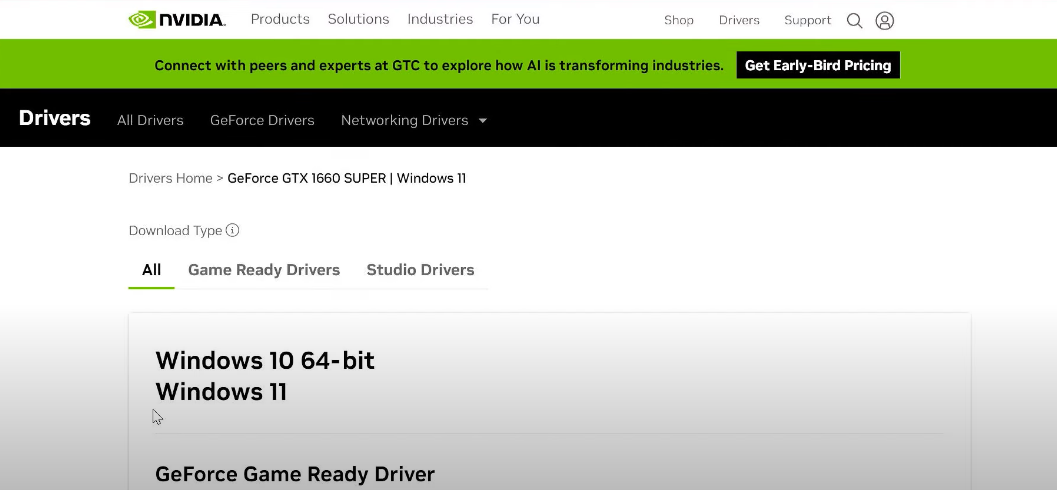
- Go to the official Nvidia website and use the driver search tool to find the latest driver for your specific graphics card model.
- Download the installer for your graphics card.
- Once the installer is downloaded, run it and choose the installation type. I recommend using the Express Installation option, as it will install everything Nvidia recommends. However, if you want more control over the installation, you can select Custom Installation.
The installation will proceed automatically, and once complete, your system will be ready to use your Nvidia GPU with fresh, updated drivers.
Step 6: Restart and Enjoy!
Once the installation is finished, restart your computer to ensure all changes are applied properly. After rebooting, your Nvidia drivers will be fully installed, and your system should be running smoothly.
Conclusion: Fresh Drivers, Fresh Start
You’ve just completed a clean installation of your Nvidia drivers using DDU, which should help resolve any issues related to old or corrupt drivers. This process can boost your system’s performance and ensure that your Nvidia graphics card is running optimally.
By using DDU, you’ve effectively removed any potential driver conflicts and given your graphics card a fresh start. If you’ve been facing graphics-related issues, this should provide a solution. If not, it’s always good to keep your drivers up to date for the best performance and securit